You will now be able to see a dashboard, where:-


You will finally receive an app from the Nbiz team, where the interface will be like this, you can customize the interface as per your liking.
You will now be able to see a dashboard, where:-
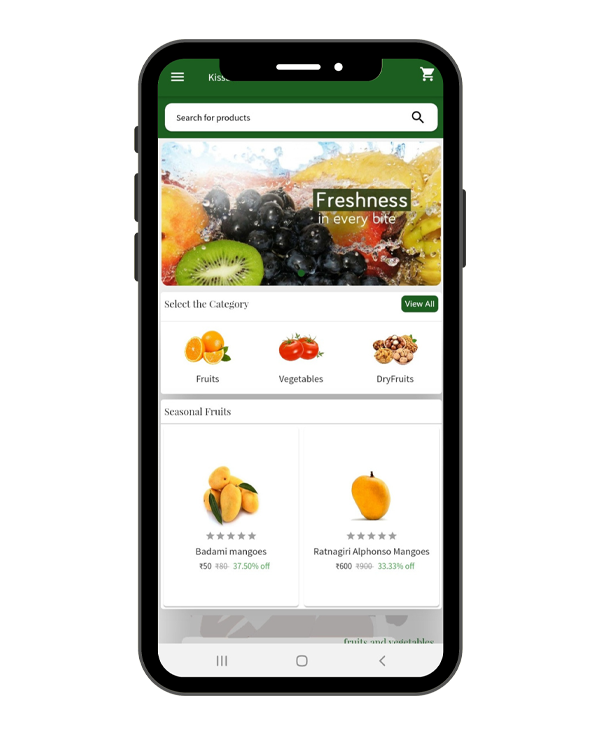
You will finally receive an app from the Nbiz team, where the interface will be like this, you can customize the interface as per your liking.